Video recording specifications
To ensure entry videos can be fairly and accurately judged, this document outlines some requirements and recommendations:
Requirements: Without following all requirements, the video may be rejected or not scored as well as it would if requirements were followed. It is important to understand all of these and follow them closely.
Recommendations: This is advice for making the best video and tips for making it easier to follow requirements and show well in the video productions.
Following the guidelines in this document and good preparation will lead to high-quality entry videos. This is better for athletes, judges, and for those watching the final production.
Video Review: If you would like a review of a video because you are unsure if it meets the requirements, you can submit a Video Review Request. The deadline to submit these requests is August 15.
If a video does not follow the requirements in this page, it will be disqualified without refund. Please send a question to IJRU VWC support or submit your video early and use the Video Review Request form if you are unsure.
Requirement: Video verification
At the beginning of the video, all competitors in the routine must stand still and face the camera for three seconds for identification. During this time, they must also show the Verification Code Sheet (QR code) to verify that this routine was recorded after the competition video period was open. The athletes must all stay in frame the whole time from this verification to the end of the routine.
Requirement: Video/audio editing after recording is not allowed
Any editing of the video (except cutting out the beginning or end) is strictly forbidden. If it is determined that a submitted video was edited, this will lead to disqualification, possible additional sanctions and disciplinary action in accordance with the IJRU code of conduct and ethics.
Forbidden post-recording edits include (but not limited to):
Zooming in/out
Adjusting timing
Adding titles
Converting/re-encoding
Adjusting brightness, contracts
Adjust audio volume
Adding filters
Any other alteration other than cutting off the start/end of a video, even if it does not give the athlete an advantage
Recording REQUIREMENTS and RECOMMENDATIONS
| Requirements | Recommendations |
|---|---|
| Film in landscape (wide) format, not vertically |
|
| Record in 50 frames per second (50 FPS), 60 frames per second (60 FPS), or higher | |
| The frame of the video should be fixed – moving, panning, zooming during the recording is not allowed |
|
| Place the audio (music, timing track) source close to the camera so the audio is recorded clearly. For speed events, the timing track must be clearly audible throughout |
|
| An athlete leaving and re-entering a video will disqualify a video. Any skills or steps that occur out of frame or obstructed may not be judged; the whole routine and all participating athletes should be within frame the whole time. |
|
| For speed, if the line of sight to the right foot is obstructed, some of these jumps may not be counted |
|
Other Recommendations
Plan to do some test recordings a few weeks or months before the final recording. Make adjustments to improve quality. Waiting until the recording deadline to start recording may not leave time to fix any surprises that come up.
Please ensure the camera is at eye level pointing directly at the athlete(s)
The background should be as plain as possible, avoid anything distracting (such as people standing) which could divert the judges’ attention. The background and floor should not contain any logos or brands. If possible, use a solid colour that contrasts well with the athletes.
Although best to minimize the people in the video, a video will not be disqualified for having coaches and other people in frame (but rules on obstructing the view still apply)
Add a 10 second run before the start of timing and a 10 second run off at the end of the routine.
Lighting should be bright and consistent throughout the entire frame with no large areas of shadow. If shooting outside make sure you are not shooting directly into the sun, position the sun behind the camera. If possible, recording during the time of day with the best natural light.
Watch an instructional video
View our instructional video to see some examples of how to record your events for the IJRU Virtual World Championship Series.
Resources
This section gives some recommendations on how to properly set up equipment. It is up to the group submitting the video to understand its equipment and follow the requirements listed above.
Camera Set Up
Set up your camera for 60 fps (frames per second) or higher. This setting dramatically improves the quality of high-speed motion in videos.
iPhone camera settings
|
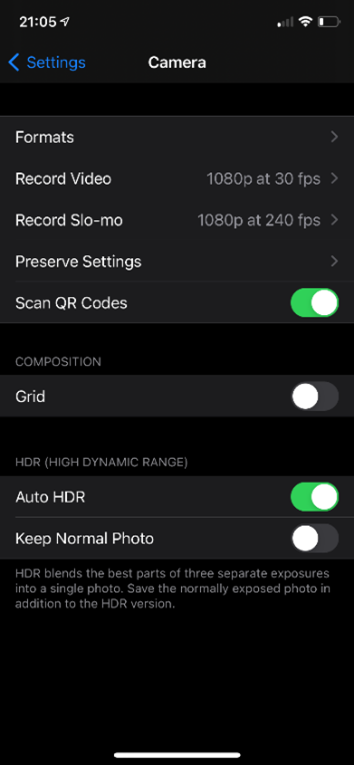 |
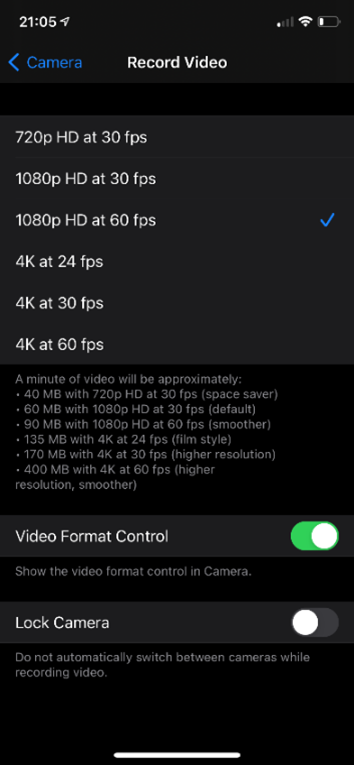 |
Android Camera Settings
|
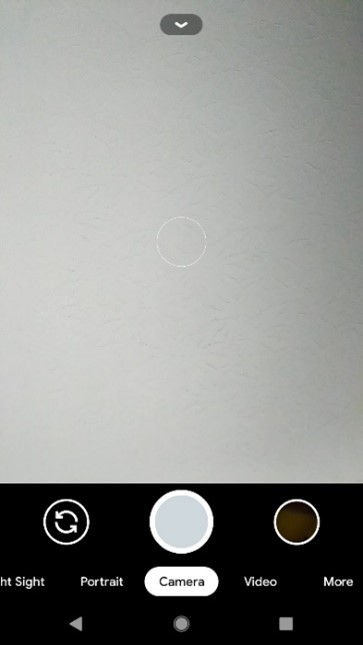 |
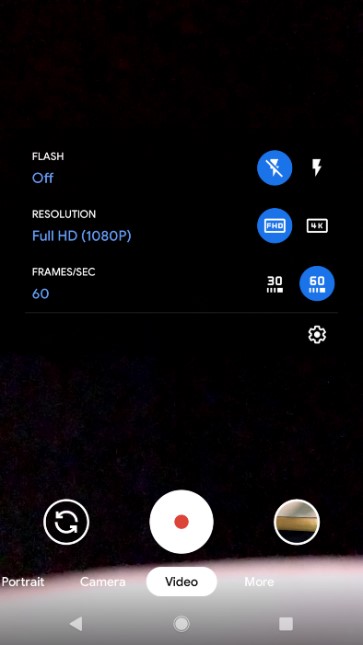 |
GoPro Hero 5
|
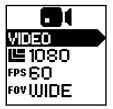 |
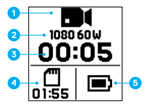 |
Other/Manual mode camera settings
Format – 1080p (50 fps, 60 fps) or higher
Shutter speed – 1/50 or 1/60
Aperture – around f8 (This will allow a large depth of field ensuring the whole routine is in focus)
ISO 100